| Entrance | Mainstreet | Wiki | Register |
|
# of watchers: 15
|
Fans: 0
| D20: 7 |
| Wiki-page rating |  Stumble! Stumble! |
| Informative: | 7 |
| Artistic: | 0 |
| Funny-rating: | 0 |
| Friendly: | 0 |






 -->
-->  -->
--> 





2005-08-04 [Janouk]: Great! I always wondered how people made animations with Adobe! Look, I know its nothing great, but my very first animation, dedicated to you ;) 
2005-08-05 [Erestor]: Wow, i love it!
2005-08-06 [Janouk]: :) I'll try harded next time ;)
2005-08-06 [Erestor]: No need it's better than the one I made! You are a pro. animater now :p
2005-09-03 [Zab]: Thanks for this tutorial, Erestor! *gives you both a 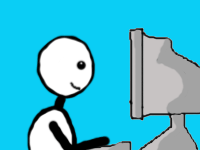 * ^_-
* ^_-
2005-09-04 [Erestor]: O_O wow ...
2005-09-04 [Zab]: ^_^'' my 4:th try...
2005-09-04 [Erestor]: Well congrats your alot better than me :p
2005-09-04 [Zab]: heh.... thanks...^___^
2005-09-25 [Kileaiya]:  Ok so nothing too ambitious for my first one
Ok so nothing too ambitious for my first one
2005-09-25 [Zab]: Nice! Really smooth, how many pictures did you use to make it so smooth? :D
2005-09-25 [Erestor]: Very smooth not too mension cool. I think you'd get the full effect of it drunk though.
2005-09-25 [Kileaiya]: It is easy todo, I'll take a screencap and show you XD Zab
2005-09-25 [Zab]: (frames..*remem
Number of comments: 75 | Show these comments on your site |
|
Elftown - Wiki, forums, community and friendship.
|